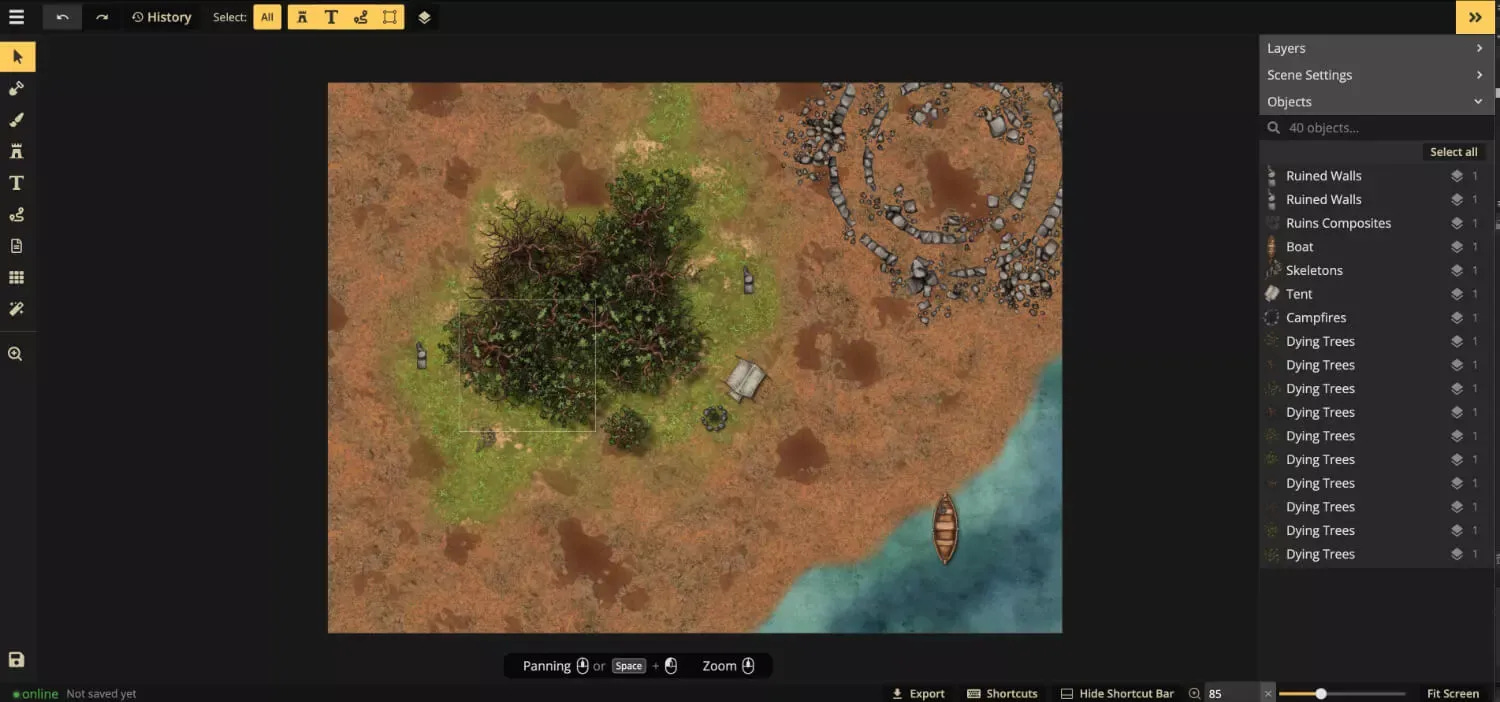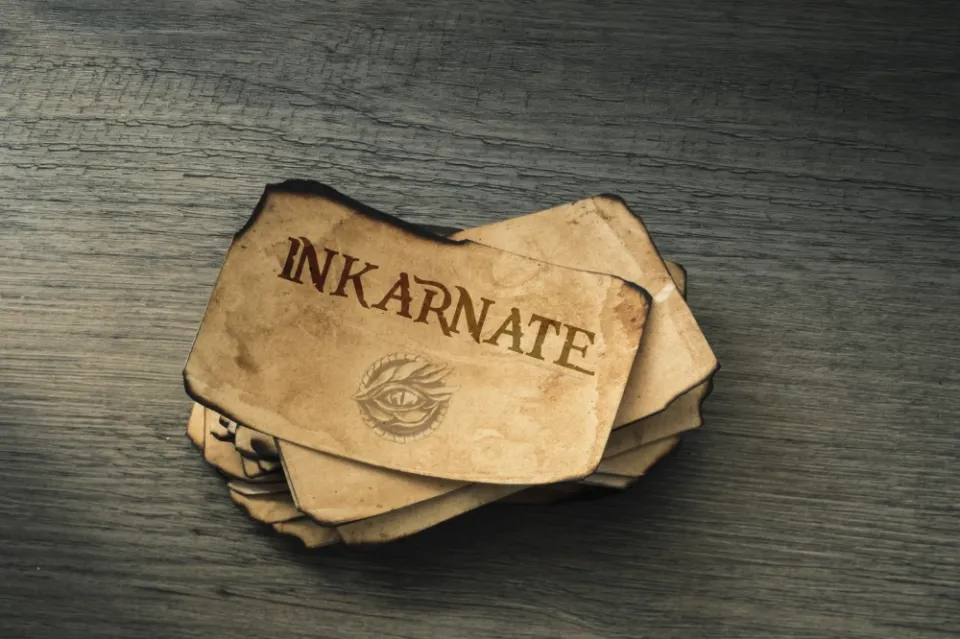What is worldbuilding
As a writer, Dungeons & Dragons master, artist, or any other creative professional, the concept of worldbuilding is an essential element to master. Worldbuilding can be defined as the process of crafting a detailed and nuanced world or universe in which your story or creative work takes place. Whether it's a fictional continent or a new planet, worldbuilding allows you to create a fully-realized and complex setting that can capture the imagination of your audience.
For writers, worldbuilding is often utilized in science fiction, fantasy, and other genre novels. It can range from creating a detailed history of a fictional country to developing intricate social structures and mythologies for fictional races. Worldbuilding can also be used in contemporary fiction, where authors create a detailed setting within a particular city or region, complete with its own culture, slang, and traditions.
Dungeons & Dragons masters, also known as game masters, use worldbuilding to craft the setting in which their players will adventure. This can range from entire continents filled with fantastical creatures to small dungeon-like settings containing traps and puzzles. In this way, a Dungeons & Dragons game can become a fully immersive experience, drawing players into a world that can seem as real as our own.
Artists also rely on worldbuilding to create their works, from illustrations of fictional characters to epic landscapes that exist only in the imagination. By creating detailed and fully-realized settings, artists can breathe life into their work, adding depth and richness to the images they create.
Ultimately, worldbuilding is an essential tool for any creative professional, allowing them to create a fully-realized world that can captivate and transport their audience. By mastering the art of worldbuilding, writers, game masters, and artists can create works that are truly unforgettable. Whether it's a detailed history of a fictional world, a complex mythology, or a fully-realized landscape, worldbuilding is an essential element that every creative professional should master.
Introducing Inkarnate
There are actually two platforms I really like to use: World of Anvil and Inkarnate. World of Anvil is much more complex, so we will leave it for another time but if you are curious enough, you can already check it. World of Anvil is basically All-in-one package of tools for creatives building whole new worlds.
With wiki-like articles, interactive maps, historical timelines, an RPG Campaign Manager and a full novel-writing software, we have all the tools you’ll need to run your RPG Campaign or write your novel! - World of Anvil
Inkarnate on the other hand has one main purpose - online map creation. As an artist, you want to draw and unless you fell in love with cartography (well, it's a pretty cool skill I have to admit), you do not have much time to draw extra maps of your worlds. But it's very important especially if you are in concept art and character design and really focusing to bring out characters and places from a whole world you imagined, to actually have an idea, a visual, of your world.
When we create whole worlds or universes, it can become very complex. Multiple biomes, history, culture, animals, creatures, etc. And you definitely saw that many books have their own map as well such as Lord of the Rings for example.
A writer is an artist, and a digital painter is an artist as well. One is using words, and the other one images. But when it comes to worldbuilding, that's the one place we can meet and get the same value for our crafts.
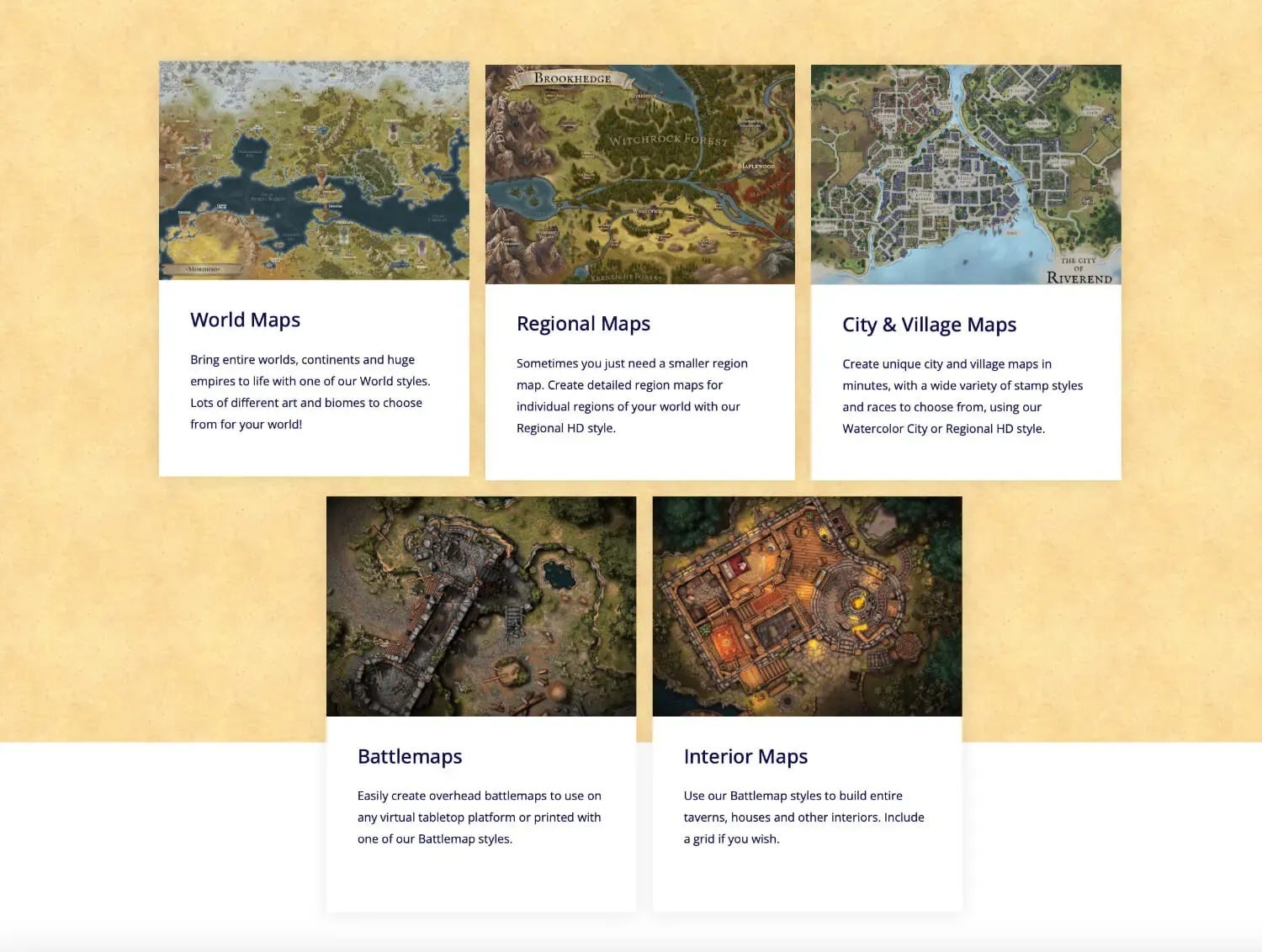
Why to use Inkarnate
When I used to be a game master in Dungeons and Dragons, Inkarnate helped me a lot. I didn't have to draw the whole map from scratch for every session. Just imagine, one session can take hours and we usually had it every second weekend. So I needed to prepare the whole story, make it based on decisions and the knowledge of the team, and basically foresee any possible choice they can come up with and have an answer for it. If I would also need to draw all the time a map from scratch, I wouldn't be doing anything else.
Another user case, I have a fantasy book that I'm writing for years already and god knows when or if I will ever finish it (but hey, procrastination and lack of time is always a pain). I want to draw the characters, creatures, and concept art from important places, and for that, it's easier to have a visual of the world. But I'm no cartographer nor do I have the time to be one and my sketches on random papers somehow always end up lost. And in that case, Inkarnate is very useful to me.

Pricing plans of Inkarnate
Inkarnate can be free forever. It really depends of what you need. Are 10 maps for you enough? Are the assets on the free plan too basic and need more? Do you need to have the option to upload your own assets?
That are all the questions that will determine if you will stay on the free plan or not. But good the thing is that you can stay on the free plan for as long you want if the basic options are sufficient for you.
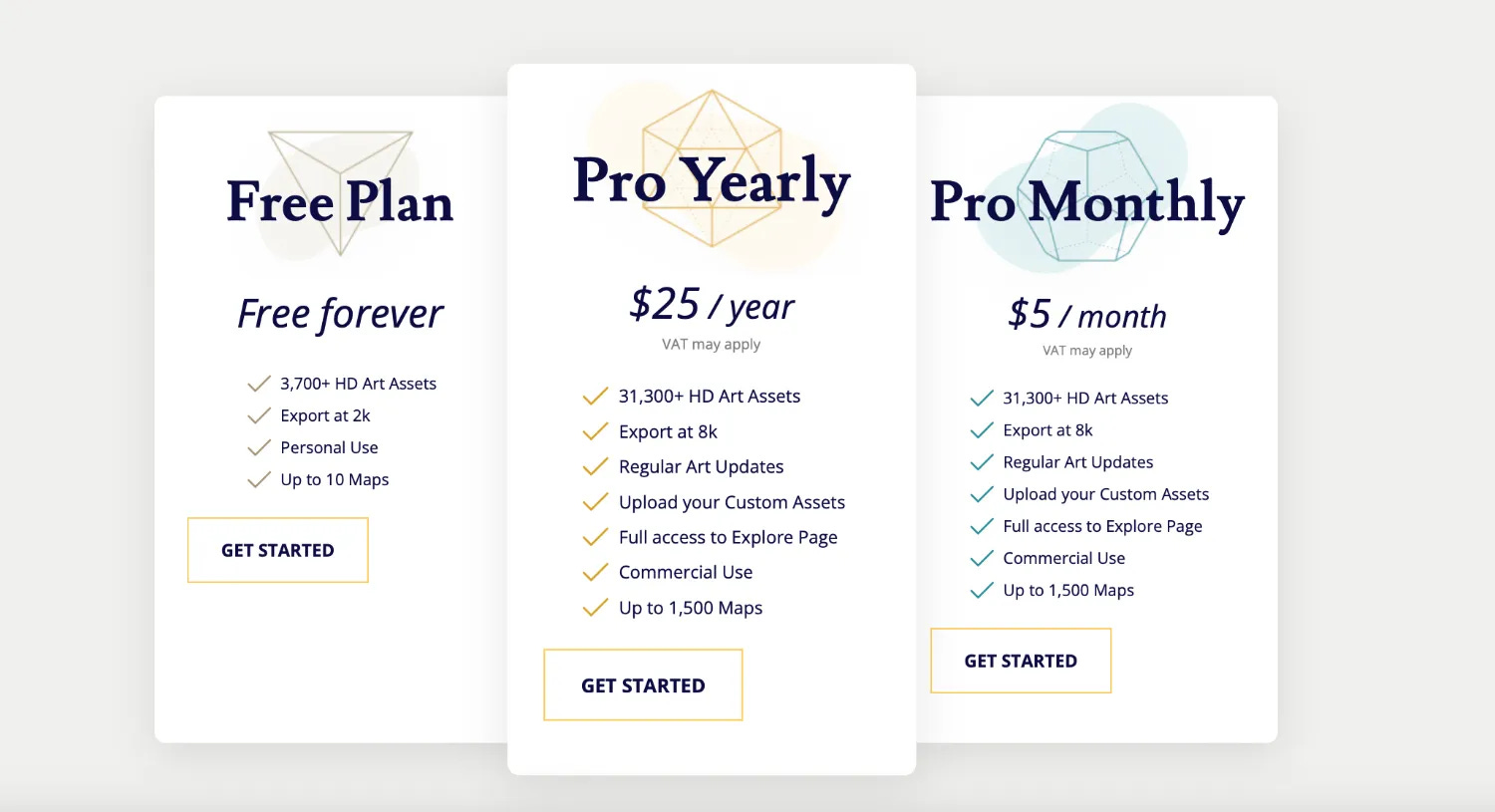
Let's start with Inkarnate
The first step that you need to do is to create an account. Just go to the sign-up page, enter all the necessary details, and agree to the terms (I do expect that all my readers are older than 13). Once you signed up and logged in, you should arrive on your dashboard. That should look like the picture below. I have created a test map already but yours should be empty or maybe you will be taken to some quick tips menu, I don't remember anymore.

On the top bar, you can find a very simple menu. The tab Maps will show all of your created maps, and the tab next to it, Explore, allows you to explore maps from other users, like it, and also share them. It's actually good for beginners to go through it and see what is possible to build within Inkarnate (also Reddit has a nice fanbase to see maps from other creatives). On the right side of the menu, you can see settings and notifications for your account, and also a help drop-down button.
Setting up the first map
Now it's time to click the magical button - Create New Map (as you can see from my screenshot, there is a limit 1/10 for me already since I'm on the free plan here). Once you clicked the button you will be prompted to choose a style - please note some of them are available only to Pro plans.
Also, you can notice that every style has a number of available assets.
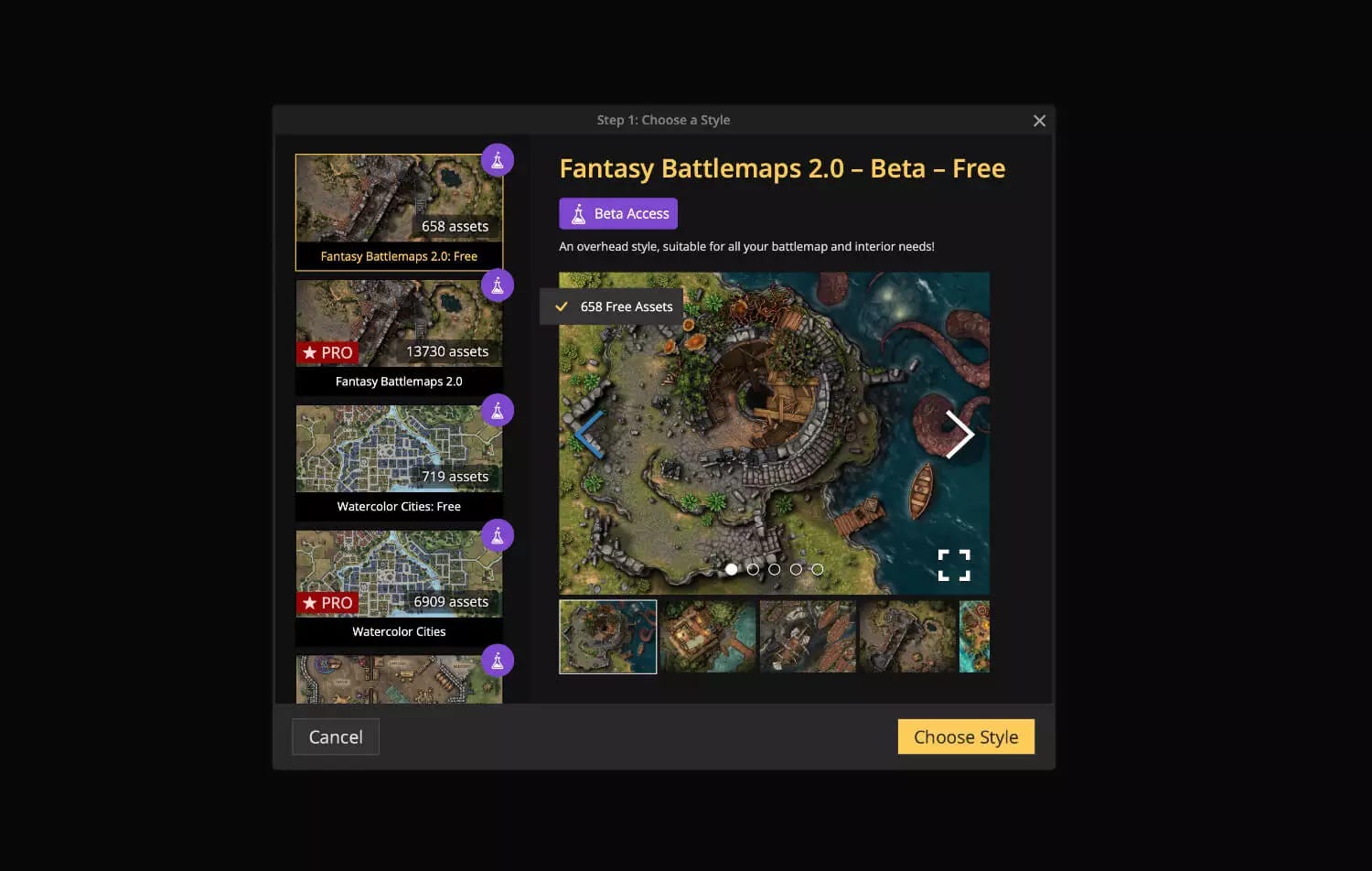
Once you have chosen your style (I have picked Fantasy World - you will need to scroll down a little bit for that one), the next window will take you to the Scene settings. Once again there will be a limitation on the free plan you are at currently (but hey 2k is really enough for me at least). Click through it. Loading.....
And finally, now, we can start to create.
Creating the first map
If you clicked enough you should see a screen similar to my picture below. If not, well, you should have clicked more. It might be that you will see a notification that Safari is not officially supported - I got it but I didn't notice any strange behaviour so far.
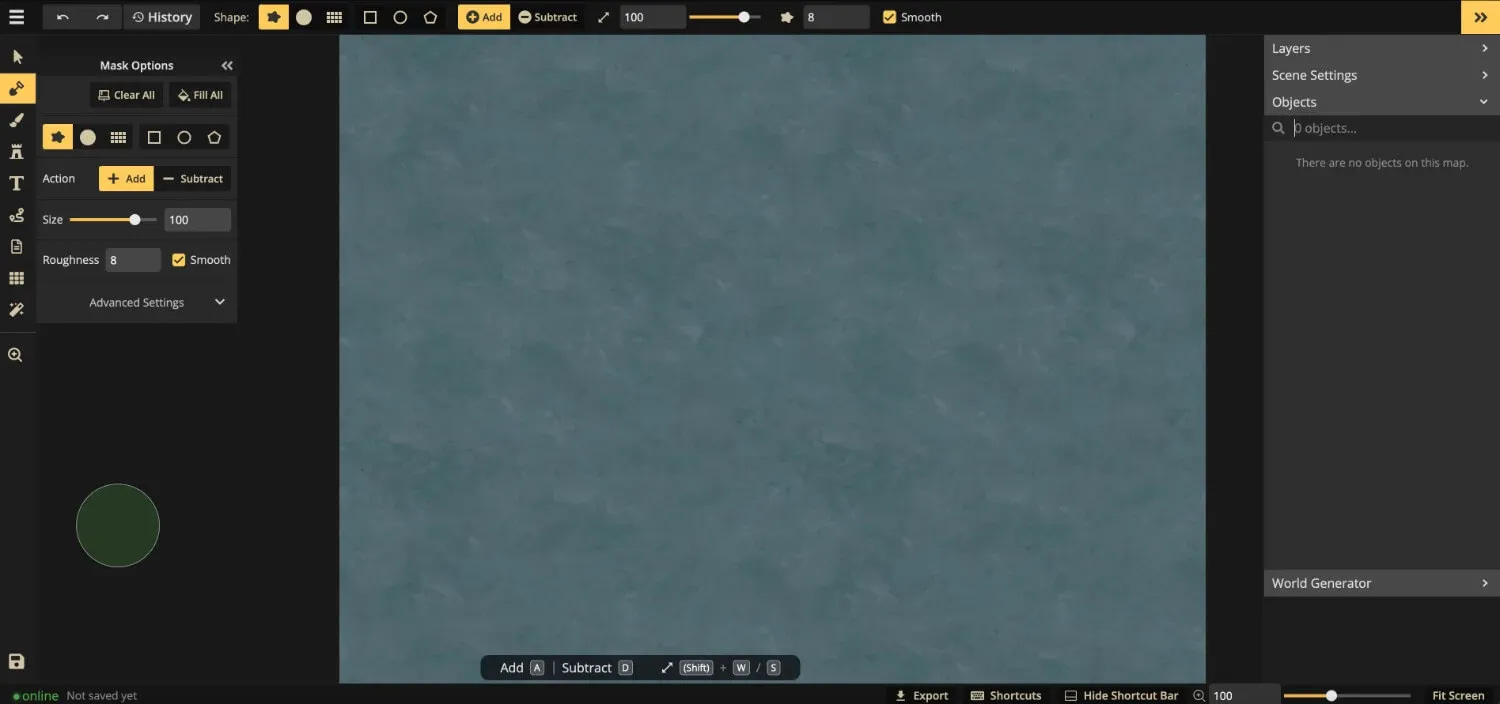
Basically, we have here three toolbars. Left, top, and right, plus a few quick settings on the right bottom.
Hamburger menu - all options such as save, export, edit map details, FAQ etc.
Main tools menu - all tools that you need to create your maps with - select, mask, brush, stamp, text, path, note, grid, and filter tools. Clicking on any of these tools will also change the options tab. Every tool has different settings depending on what is the tool used for.
Flexible tools settings menu - it's basically tools options but it stays always on even if you hide the panel option for a specific tool.
Layer settings - self-explanatory, here you can work with your layers, scene settings, and objects
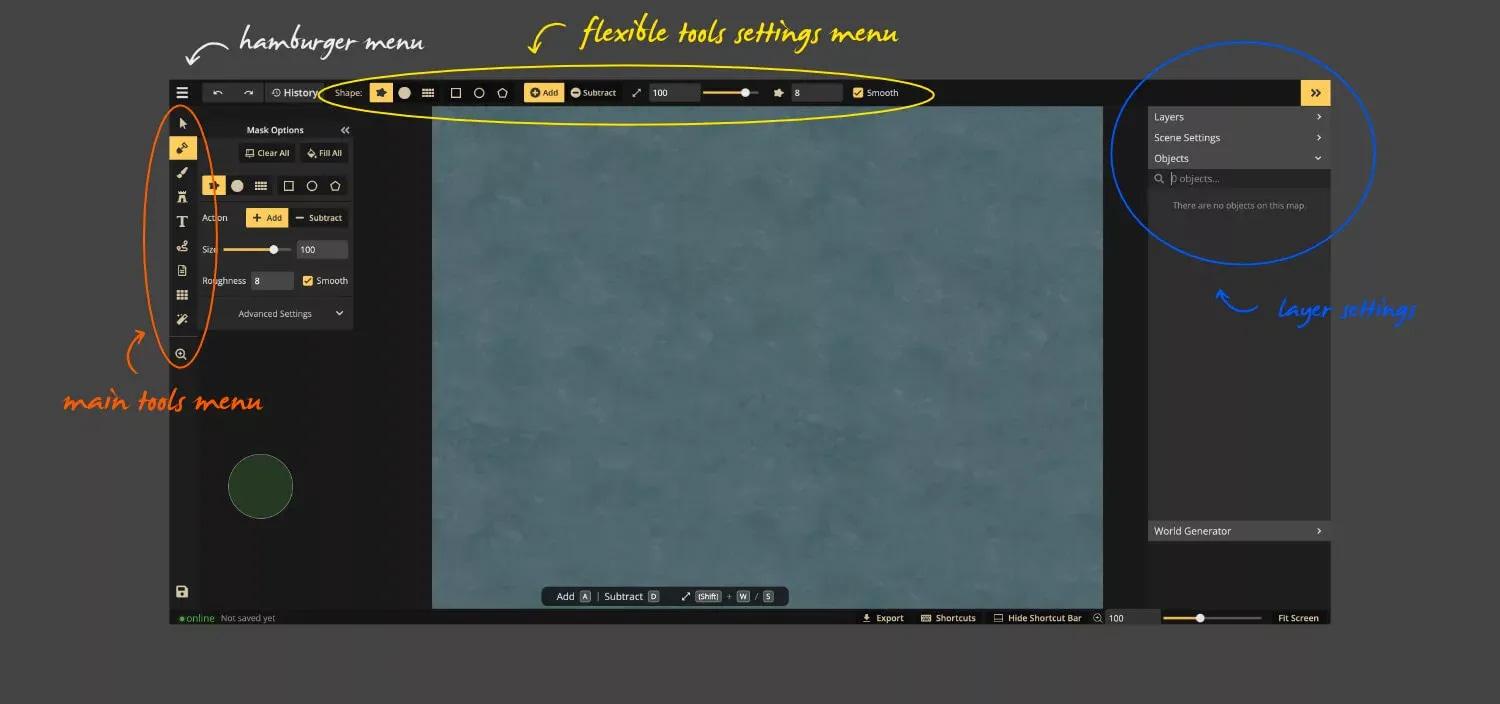
Now it's time to start playing and trying all the different tools. It's better that you will figure out the basics by yourself. Inkarnate is not so complicated. If this web app caught your attention, you can always dive deeper by following videos on their YouTube channel.
One last very important thing, if you do not want to lose your map, please save it via the menu. It's not automatic, on the bottom left corner you can check if and when was your map saved last time.
Feedback
If you would like me to create more complex tutorials and dive into Inkarnate and worldbuilding in general, please let me know below in the comments. It costs few minutes of your time and for me it's very important. If you prefer video tutorials I might consider that as well.
One extra note: Im not affiliated with Inkarnate in any way, every tool I write about I choose because I like it.